The Bulk Mail Sender plugin provides a robust feature for managing newsletter categories. This includes adding, editing, and deleting categories with flexible options for handling associated emails. Follow these steps to effectively manage your newsletter categories:
Navigate to Newsletter Categories #
Access the “Newsletter Categories” section within the Bulk Mail Sender plugin. Here, you will see a list of all parent and sub-categories.
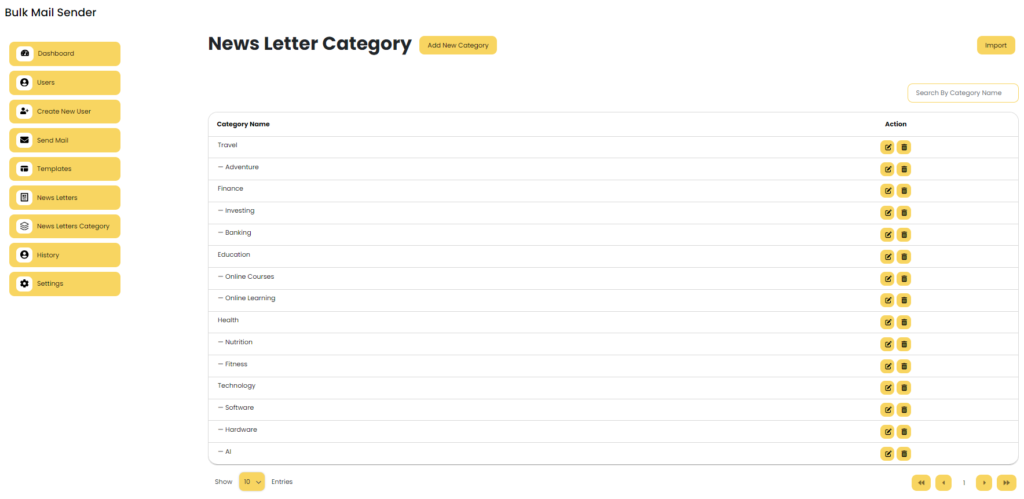
Adding a Category #
Find and click on the “Add Category” button.
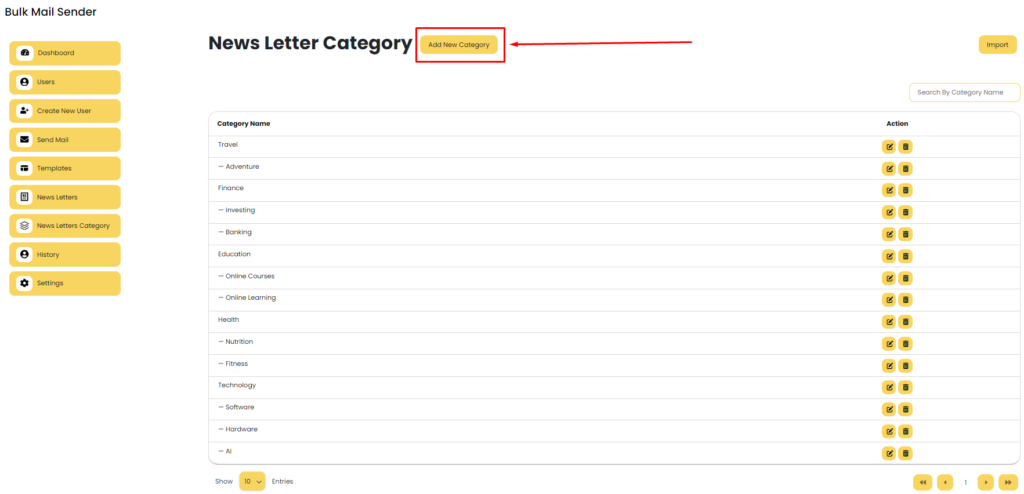
Provide the necessary details for the new category, including the category name and whether it’s a parent or sub-category.
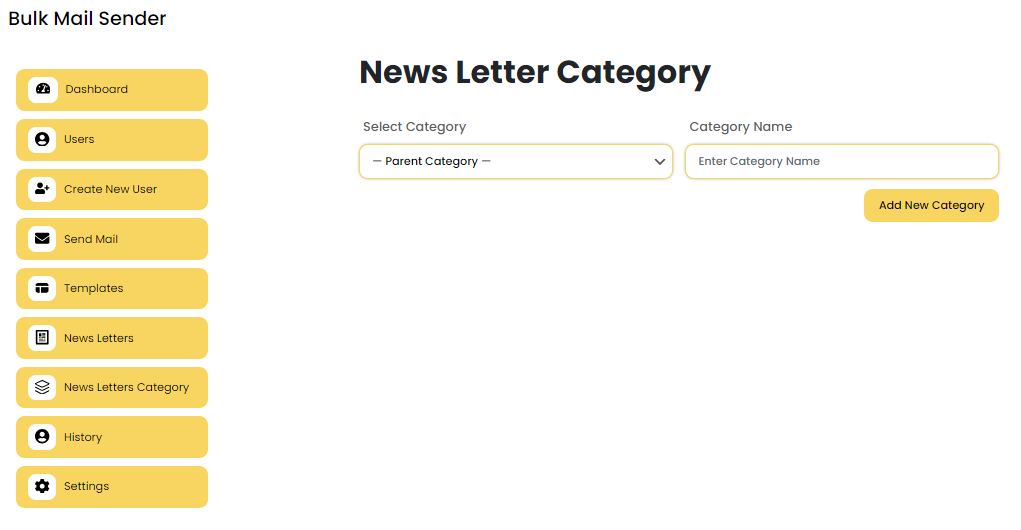
if you cant select the category then your enter category is your parent category. if you select the category then your enter category is the subcategory of the parent category . click on “add new category” for add the new category.
you have option select your parent category of your sub category. like if i can select the “Technology” as a parent category and enter the subcategory “AI” then AI is the subcategory of the Technology.
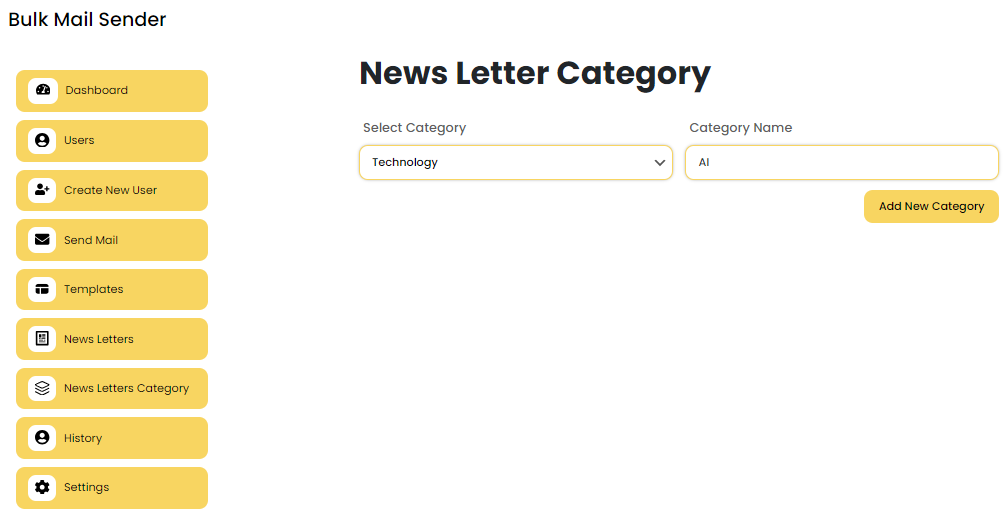
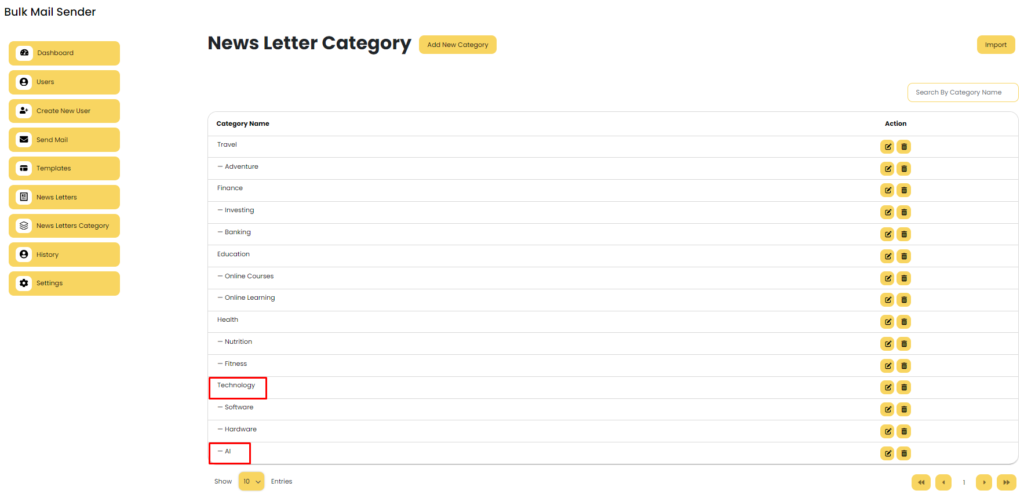
Editing a Category #
In the list of categories, locate the category you wish to edit. Click the “Edit” button next to the category.
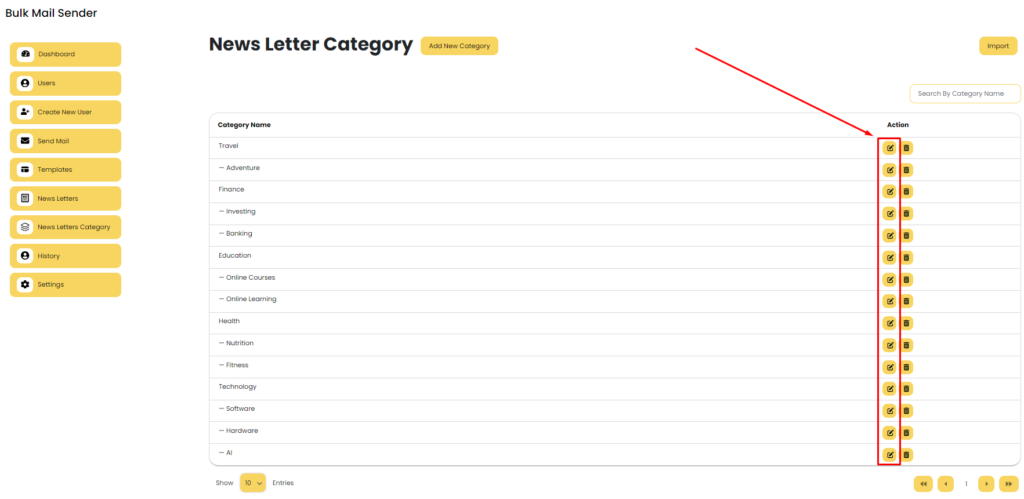
Modify the necessary fields and click “Update Category” to update the category information.
Deleting a Category #
Find the category you want to delete in the list. Click the “Delete” button next to the category.
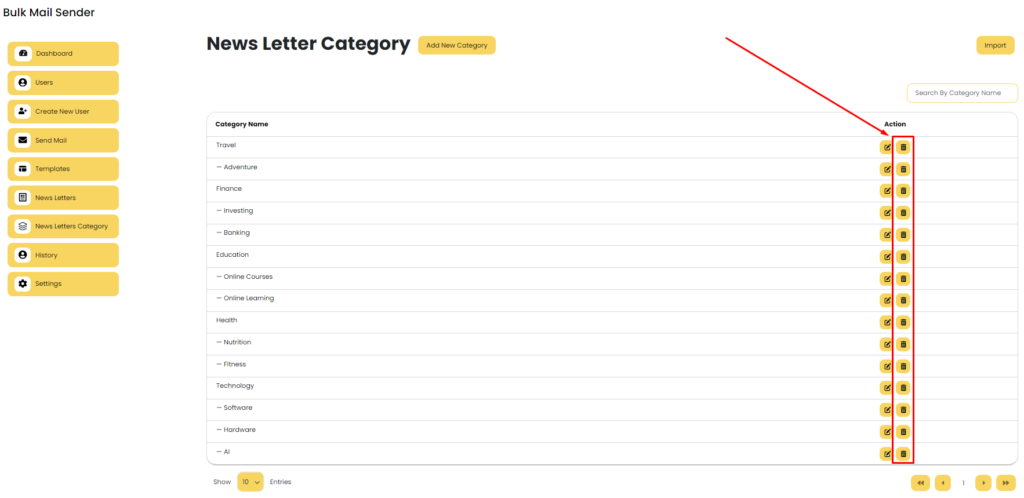
- Delete All Emails of This Category: Permanently remove the category and all associated emails.
- Transfer All Emails to Uncategorized: Move all emails associated with the category to the “Uncategorized” category.
- Transfer All Emails to Specified Category: Select another category to transfer all emails to before deleting the original category.
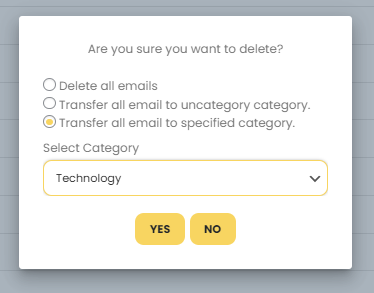
Confirm your selection to complete the deletion process.
Importing Categories #
Locate and click the “Import” button. In the popup window, select the file containing your category data (.json, .xlsx, or .csv).

also provide demo files for your understand. just click on this button and you can download the demo files. in this import functionally you need parent category is required field in file.
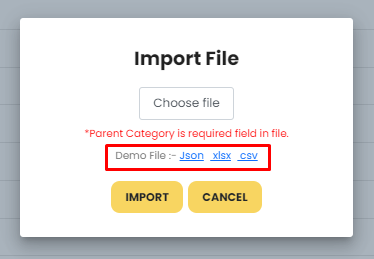
Example Workflow for Managing Categories #
- Navigate to Categories : Go to the “Newsletter Categories” section.
- Add Category : Click “Add Category”, fill in details, and save.
- Edit Category : Locate the category, click “Edit”, update details, and save.
- Delete Category : Select the category, click “Delete”, choose a deletion option, and confirm.
- Import Categories : Click “Import”, select file, and confirm the import.
By following these steps, you can effectively manage your newsletter categories, ensuring your email list is organized and categorized efficiently. This functionality helps in maintaining a structured email campaign strategy, making it easier to target and segment your audience.



